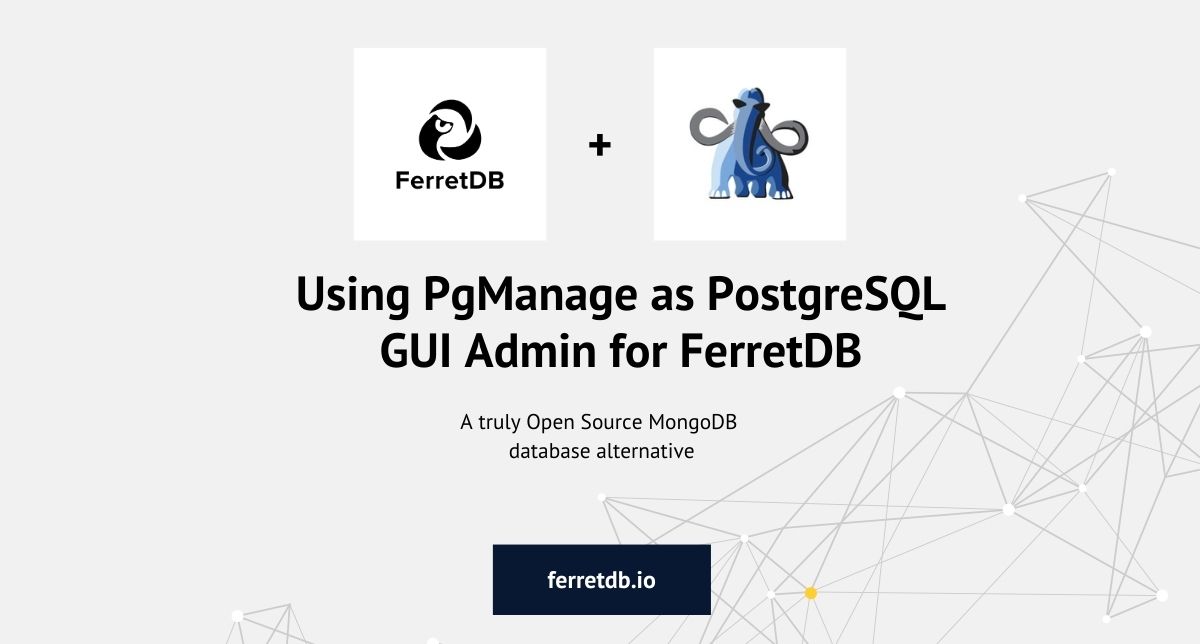
One of the biggest advantages of using FerretDB – the truly open source alternative alternative to MongoDB – is that you can manage, scale, and deploy it on almost any PostgreSQL management architecture, and that includes PgManage.
PgManage is a product offering from CommandPrompt, Inc. that provides an open source GUI management platform for Postgres, and while it is still under development, there's a lot to like! It is able to query and manage several database management systems including PostgreSQL, MySQL, SQLite, and Oracle. It builds on the great work previously done on OmniDB (now inactive) to provide an interface for managing queries, monitoring databases, server configurations, and more.
For FerretDB users and enthusiasts, PgManage can be a great option to consider as a Postgres GUI admin tool for managing your FerretDB data.
In this blog post, we'll be exploring ways to manage your FerretDB data in Postgres using PgManage GUI admin tool.
Installation and setup
This tutorial was tested on a macOS system. However, we've provided links to the installation guide for other operating systems.
Installing PgManage
You can install PgManage using the installation guide here. It details the different installation options for Mac, Windows, or Linux systems.
Note that in desktop-app mode, Pgmanage does not require setting up any accounts. What needs to be done though is setting up a master password for credential encryption.
Setting up FerretDB
For the FerretDB setup, we'll be using the Docker setup guide from the documentation – check it out here.
However, we'll be making a few changes to the docker-compose yaml file by exposing the postgres port using a port-forward that opens up the 5432 port and make it accessible outside the container.
This will make it easy for us to connect to the port via an application like PgManage.
Also, don't forget to update the authentication credentials for the username and password.
services:
postgres:
image: postgres
environment:
- POSTGRES_USER=username
- POSTGRES_PASSWORD=password
- POSTGRES_DB=ferretdb
volumes:
- ./data:/var/lib/postgresql/data
ports:
- 5432:5432
ferretdb:
image: ghcr.io/ferretdb/ferretdb
restart: on-failure
ports:
- 27017:27017
environment:
- FERRETDB_POSTGRESQL_URL=postgres://postgres:5432/ferretdb
networks:
default:
name: ferretdb
You can go ahead to start the services with docker compose up -d.
Basic operations in FerretDB
FerretDB enables you to perform MongoDB queries and commands and stores the data in Postgres. For the purpose of this tutorial, we'll be adding sample data to the FerretDB database.
If you have mongosh, you can run FerretDB using this connection URI with the right authentucation credentials:
mongodb://username:password@127.0.0.1/ferretdb?authMechanism=PLAIN
But if you don't have mongosh, you can run it through a temporary MongoDB container:
docker run --rm -it --network=ferretdb --entrypoint=mongosh mongo \
"mongodb://username:password@ferretdb/ferretdb?authMechanism=PLAIN"
We'll also go ahead and add a sample data to showcase on PgManage. A terminal view of this would look like this:
$ docker run --rm -it --network=ferretdb --entrypoint=mongosh mongo \
"mongodb://username:password@ferretdb/ferretdb?authMechanism=PLAIN"
Current Mongosh Log ID: 64e7657774614fd82dd9853c
Connecting to: mongodb://<credentials>@ferretdb/ferretdb?authMechanism=PLAIN&directConnection=true&appName=mongosh+1.10.1
Using MongoDB: 6.0.42
Using Mongosh: 1.10.1
For mongosh info see: https://docs.mongodb.com/mongodb-shell/
To help improve our products, anonymous usage data is collected and sent to MongoDB periodically (https://www.mongodb.com/legal/privacy-policy).
You can opt-out by running the disableTelemetry() command.
------
The server generated these startup warnings when booting
2023-08-24T14:13:12.343Z: Powered by FerretDB v1.8.0 and PostgreSQL 15.4.
2023-08-24T14:13:12.343Z: Please star us on GitHub: https://github.com/FerretDB/FerretDB.
2023-08-24T14:13:12.343Z: The telemetry state is undecided.
2023-08-24T14:13:12.344Z: Read more about FerretDB telemetry and how to opt out at https://beacon.ferretdb.io.
------
ferretdb> db.testdata.insertMany([{a: "b", b: 34}, {a: "c", b: [3, 5]}])
{
acknowledged: true,
insertedIds: {
'0': ObjectId("64e765e074614fd82dd9853d"),
'1': ObjectId("64e765e074614fd82dd9853e")
}
}
Connecting PgManage with FerretDB
You can connect PgManage with the ferretdb database using the exposed Postgres port 5432, along with the authentication credentials for the user.
Once you've signed in to PgManage, navigate to the "Connections" tab, and click "Manage connections"; go ahead and add a new connection.
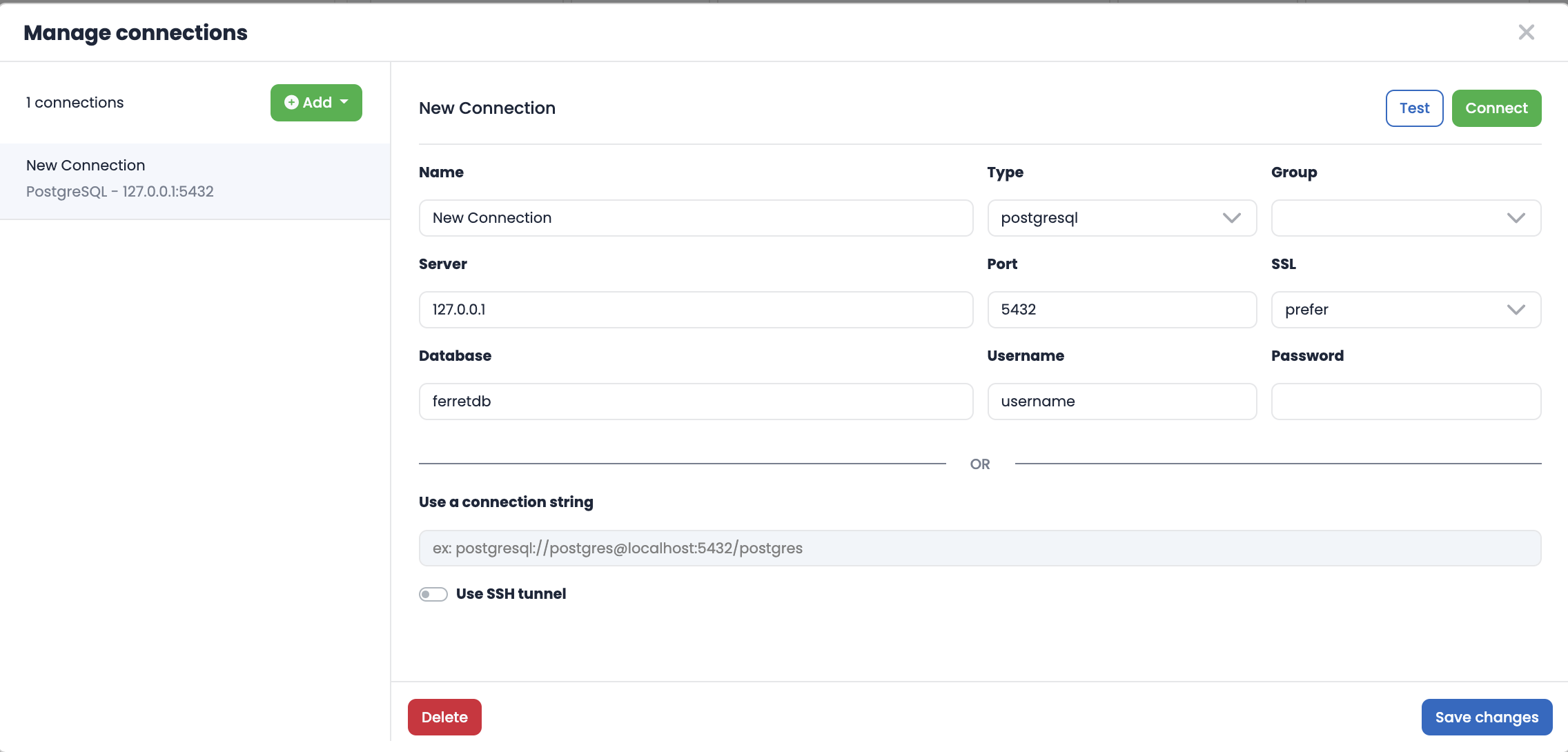
Test the connection to be sure it's successful, and then save changes.
With FerretDB connection to PgManage, you'll be able to access all the data in ferretdb.
As you can see in the image, PgManage displays all databases and tables in ferretdb.
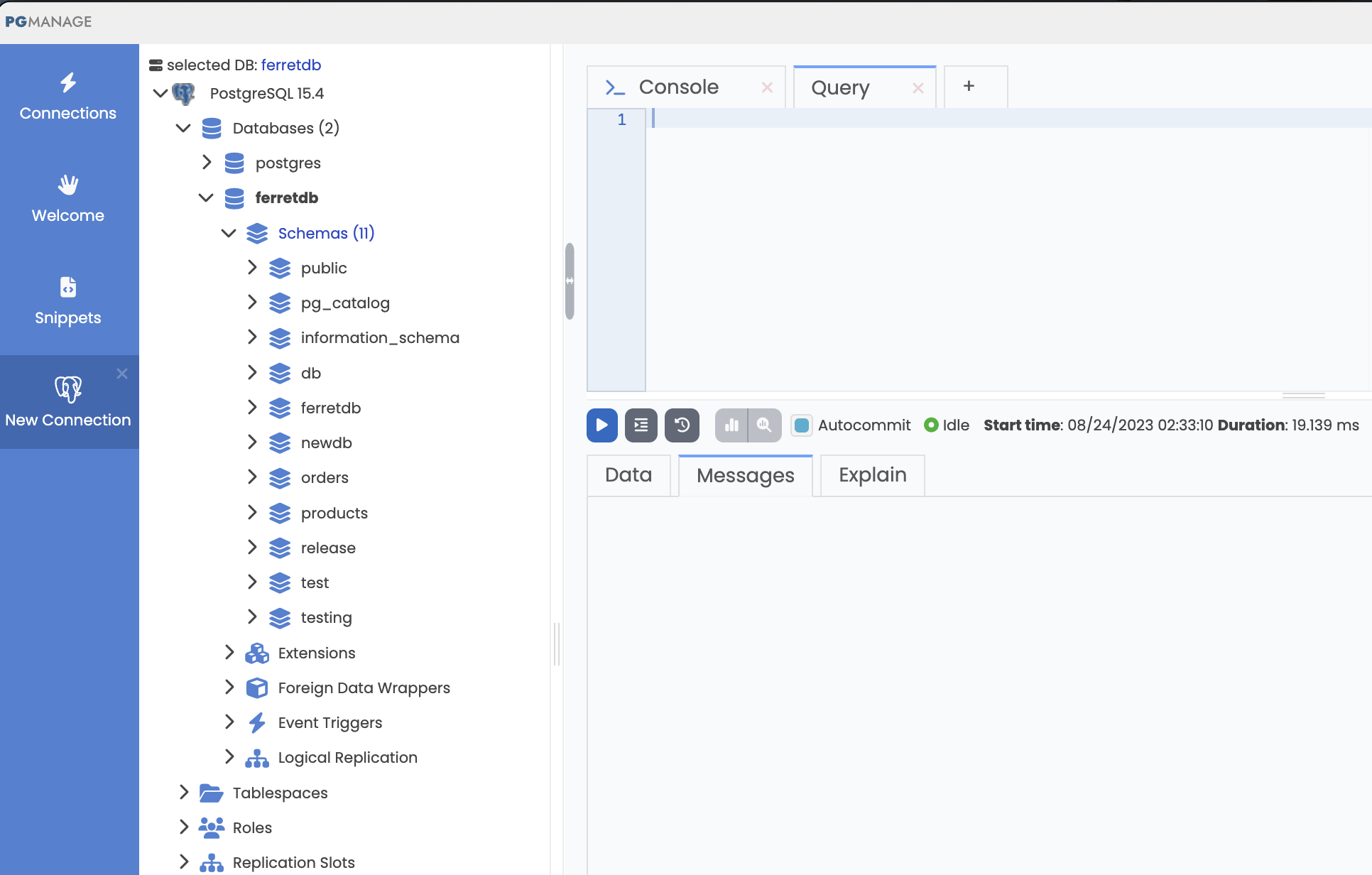
To view the sample data we just added, we can navigate to the ferretdb database (or in this case ferretdb schema), and then query all the data in the testdata table.
we can see the JSONB view of the data in Pgmanage.
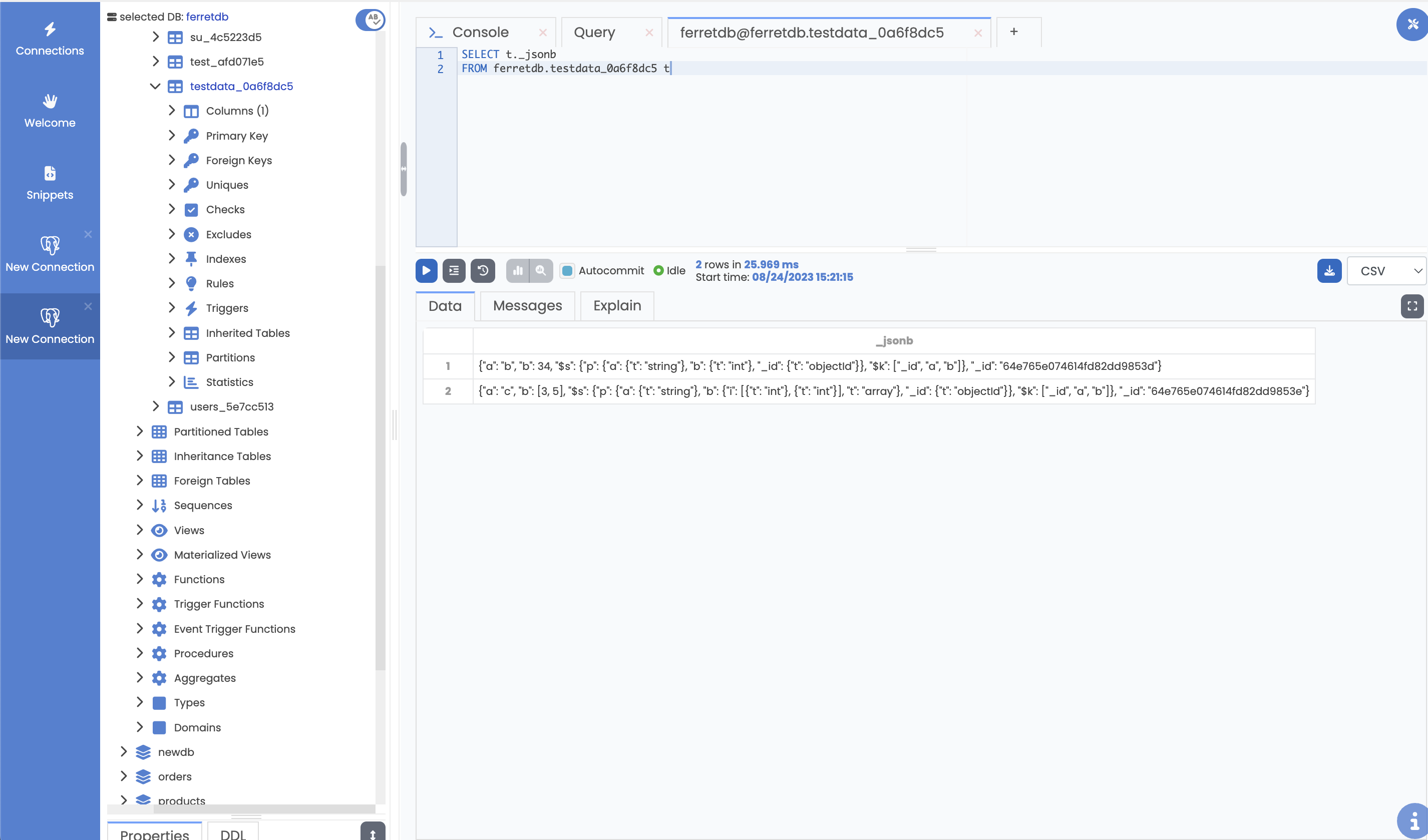
Performing server configuration using PgManage for FerretDB
Using PgManage, users can easily manage their database, access and modify server configuration, while leveraging its user-friendly interface and direct ALTER SYSTEM commands.
This straightforward approach eliminates the need to manually edit the postgresql.conf file.
To do this, right click the root node in the database object tree. Then select "Server configuration" from the dropdown menu.
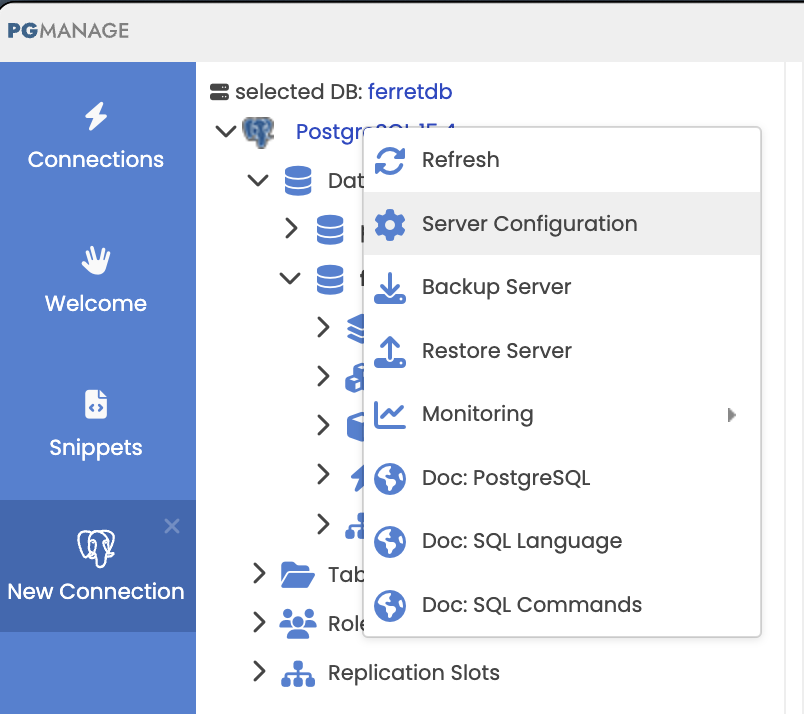
Then you can proceed to configure the server settings as you would in a regular PostgreSQL database, all within the PgManage UI.
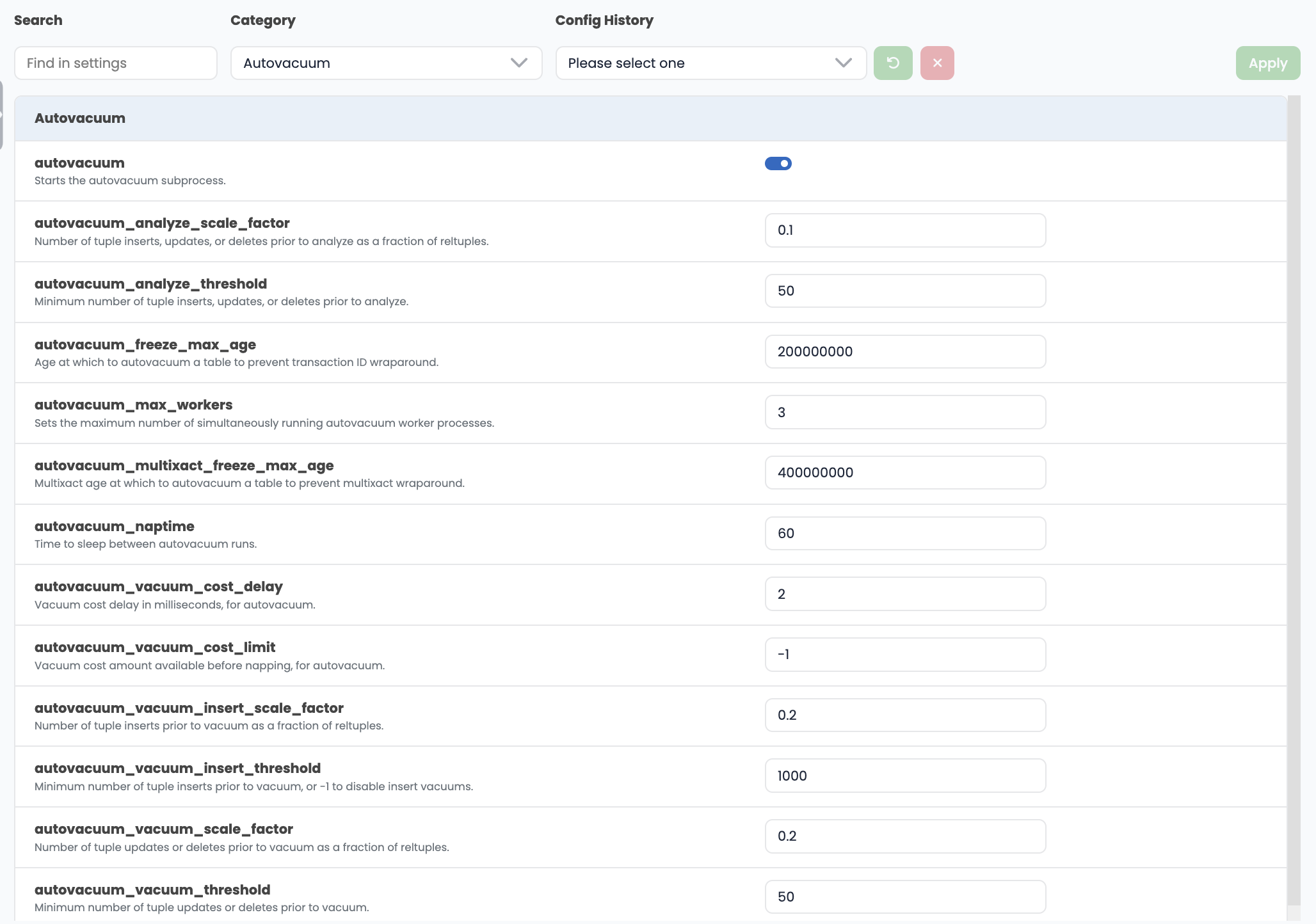
Besides, users can track and revert changes using PgManage's "Config History" dropdown.
Conclusion
FerretDB gives users the chance to use MongoDB's user-friendly queries and syntax while having the reliability and robustness of a PostgreSQL backend - basically the best of both worlds.
And for PostgreSQL administrators, PgManage can be an incredible tool to administer a FerretDB database, providing a intuitive to manage, scale, and configure your servers – check it out here to get started.
The possibilities are endless, and we can't wait to find out what you do with FerretDB and PgManage. For more information on FerretDB, see our documentation and GitHub page.
If you do have any questions or feedback on using FerretDB, please reach out to us – we'd be happy to chat with you.
