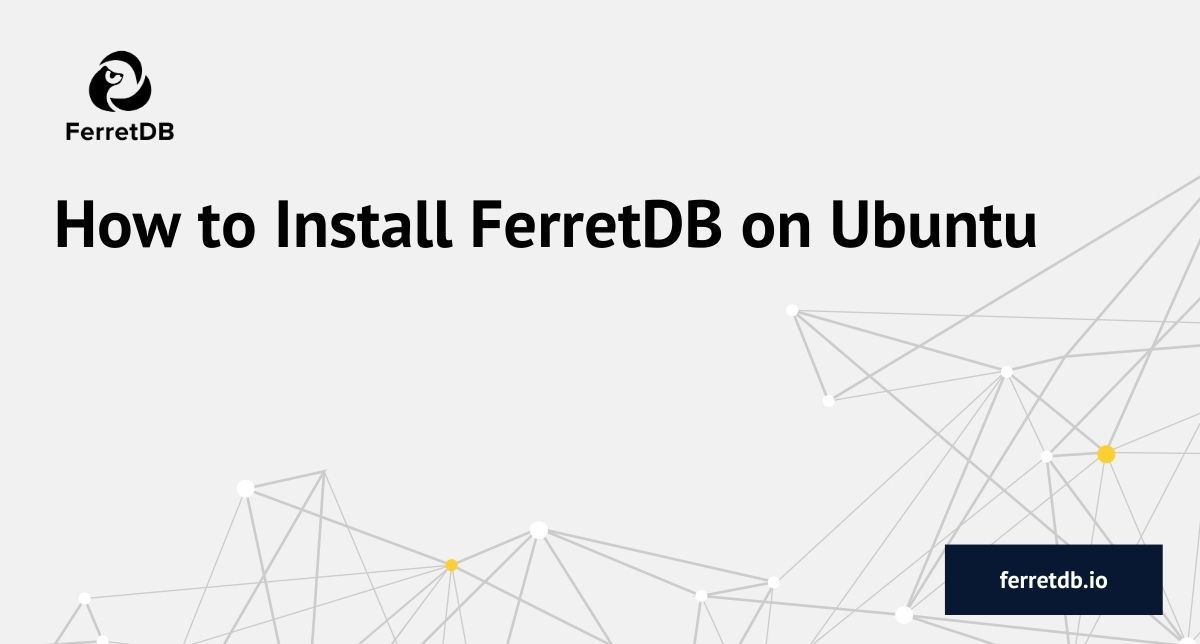
FerretDB is an open-source document database that allows you to run MongoDB commands and queries with options to use either PostgreSQL or SQLite as the backend. While you can run FerretDB on many operating systems including Ubuntu, there are separate requirements for each OS.
Installing FerretDB on Ubuntu can be a tad tricky, especially when setting up your backend choice, or systemd service.
In this tutorial, you will learn to install FerretDB on Ubuntu, and how to set it using a systemd file.
Prerequisites
- Ubuntu OS: This tutorial is based on Ubuntu 22.1.0 arm64.
Before you start, it's always a good idea to have a non-root user account with
sudoprivileges configured on your Ubuntu system. mongosh
A guide on installing FerretDB on Ubuntu
In this guide, we will focus specifically on running the PostgreSQL backend for FerretDB.
Before we start, please ensure that your system and packages are up-to-date. Do that by running:
sudo apt update
sudo apt upgrade
Step 1: Install PostgreSQL
Since we are setting up FerretDB to use the PostgreSQL backend, we'll need to install PostgreSQL, if it's not already installed.
sudo apt install postgresql
Run psql --version to confirm that PostgreSQL is installed correctly.
Before connecting to a PostgreSQL instance, do note that FerretDB requires that you have a ferretdb database on PostgreSQL associated with an authentication credential.
To do this, we need to connect to the default PostgreSQL instance:
sudo -u postgres psql
This will open up an instance where you can create a new user and assign it to the FerretDB instance.
~$ sudo -u postgres psql
psql (14.9 (Ubuntu 14.9-0ubuntu0.22.04.1))
Type "help" for help.
postgres=#
Create a new user and password (make sure to update the credentials with the correct details before running the command):
CREATE ROLE <username> WITH PASSWORD '<password>';
Create a new database named ferretdb and grant all privileges to the created user.
CREATE DATABASE ferretdb;
Grant all privileges to the user:
GRANT ALL PRIVILEGES ON DATABASE ferretdb TO <username>;
Our PostgreSQL backend is ready!
Exit the PostgreSQL prompt with \q, and then connect back to the ferretdb database using the username and the password you created.
psql -h localhost -U <username> -d ferretdb
psql (14.9 (Ubuntu 14.9-0ubuntu0.22.04.1))
SSL connection (protocol: TLSv1.3, cipher: TLS_AES_256_GCM_SHA384, bits: 256, compression: off)
Type "help" for help.
ferretdb=>
Step 2: Download and install FerretDB
To download FerretDB on Ubuntu, go to the official releases page of FerretDB.
FerretDB offers both amd64 and arm64 binaries.
Choose the package suitable for your Ubuntu operating system.
For this tutorial, we are using the arm64 deb package for FerretDB v1.12.1.
wget https://github.com/FerretDB/FerretDB/releases/download/v1.12.1/ferretdb-arm64.deb
Or you can use curl to download the package:
curl -LJO https://github.com/FerretDB/FerretDB/releases/download/v1.12.1/ferretdb-arm64.deb
From the directory where ferretdb-arm64.deb is located, install FerretDB:
sudo apt install ./ferretdb-arm64.deb
Check that FerretDB has installed successfully:
ferretdb --version
version: v1.12.1
commit: d1486f2b5d86eadfa6d148752b14fdde49cb5db9
branch: unknown
dirty: true
package: deb
debugBuild: false
FerretDB provides numerous configuration flags that you can tailor to your needs.
Get a full list of the flags by running ferretdb --help.
~$ ferretdb --help
Usage: ferretdb
Flags:
-h, --help Show context-sensitive help.
--version Print version to stdout and exit.
--handler="pg" Backend handler: 'pg', 'sqlite' ($FERRETDB_HANDLER).
--mode="normal" Operation mode: 'normal', 'proxy', 'diff-normal',
'diff-proxy' ($FERRETDB_MODE).
--state-dir="." Process state directory ($FERRETDB_STATE_DIR).
--listen-addr="127.0.0.1:27017" Listen TCP address ($FERRETDB_LISTEN_ADDR).
--listen-unix="" Listen Unix domain socket path ($FERRETDB_LISTEN_UNIX).
--listen-tls="" Listen TLS address ($FERRETDB_LISTEN_TLS).
--listen-tls-cert-file="" TLS cert file path ($FERRETDB_LISTEN_TLS_CERT_FILE).
--listen-tls-key-file="" TLS key file path ($FERRETDB_LISTEN_TLS_KEY_FILE).
--listen-tls-ca-file="" TLS CA file path ($FERRETDB_LISTEN_TLS_CA_FILE).
--proxy-addr="" Proxy address ($FERRETDB_PROXY_ADDR).
--debug-addr="127.0.0.1:8088" Listen address for HTTP handlers for metrics, pprof,
etc ($FERRETDB_DEBUG_ADDR).
--postgresql-url="postgres://127.0.0.1:5432/ferretdb"
PostgreSQL URL for 'pg' handler ($FERRETDB_POSTGRESQL_URL).
--postgresql-new Use new PostgreSQL backend ($FERRETDB_POSTGRESQL_NEW).
--sqlite-url="file:data/" SQLite URI (directory) for 'sqlite' handler
($FERRETDB_SQLITE_URL).
--log-level="info" Log level: 'debug', 'info', 'warn', 'error'
($FERRETDB_LOG_LEVEL).
--[no-]log-uuid Add instance UUID to all log messages ($FERRETDB_LOG_UUID).
--[no-]metrics-uuid Add instance UUID to all metrics ($FERRETDB_METRICS_UUID).
--telemetry=undecided Enable or disable basic telemetry. See
https://beacon.ferretdb.io ($FERRETDB_TELEMETRY).
--test-records-dir="" Testing: directory for record files
($FERRETDB_TEST_RECORDS_DIR).
--test-disable-filter-pushdown Experimental: disable filter pushdown
($FERRETDB_TEST_DISABLE_FILTER_PUSHDOWN).
--test-enable-sort-pushdown Experimental: enable sort pushdown
($FERRETDB_TEST_ENABLE_SORT_PUSHDOWN).
--test-telemetry-url="https://beacon.ferretdb.io/"
Telemetry: reporting URL ($FERRETDB_TEST_TELEMETRY_URL).
--test-telemetry-undecided-delay=1h
Telemetry: delay for undecided state
($FERRETDB_TEST_TELEMETRY_UNDECIDED_DELAY).
--test-telemetry-report-interval=24h
Telemetry: report interval
($FERRETDB_TEST_TELEMETRY_REPORT_INTERVAL).
--test-telemetry-report-timeout=5s
Telemetry: report timeout
($FERRETDB_TEST_TELEMETRY_REPORT_TIMEOUT).
--test-telemetry-package="" Telemetry: custom package type
($FERRETDB_TEST_TELEMETRY_PACKAGE).
Step 3: Start FerretDB
We will explore two ways to start FerretDB: via terminal and using a systemd file.
Start FerretDB via terminal
Before we create a systemd for FerretDB, let's try running it via terminal by providing the appropriate flags, including --postgresql-url:
ferretdb --postgresql-url="postgres://username:password@localhost/ferretdb"
Update the PostgreSQL credentials to match the one you created before.
Other necessary flags are set to their default values: --mode="normal", --listen-addr="127.0.0.1:27017".
~$ ferretdb --postgresql-url="postgres://username:password@localhost/ferretdb"
2023-10-19T12:48:23.202+0100 INFO ferretdb/main.go:253 Starting FerretDB v1.12.1... {"version": "v1.12.1", "commit": "d1486f2b5d86eadfa6d148752b14fdde49cb5db9", "branch": "unknown", "dirty": true, "package": "deb", "debugBuild": false, "buildEnvironment": {"-buildmode":"exe","-compiler":"gc","CGO_ENABLED":"0","GOARCH":"arm64","GOOS":"linux","go.version":"go1.21.2","vcs":"git","vcs.time":"2023-10-10T12:15:18Z"}, "uuid": "d66f7807-aec3-406a-9779-2b5ec190e65a"}
2023-10-19T12:48:23.214+0100 INFO telemetry telemetry/reporter.go:148 The telemetry state is undecided; the first report will be sent in 1h0m0s. Read more about FerretDB telemetry and how to opt out at https://beacon.ferretdb.io.
2023-10-19T12:48:23.217+0100 INFO debug debug/debug.go:86 Starting debug server on http://127.0.0.1:8088/
2023-10-19T12:48:23.217+0100 INFO listener clientconn/listener.go:97 Listening on TCP 127.0.0.1:27017 ...
Start FerretDB using a systemd file
Creating a systemd service file for FerretDB will allow the database be managed by the systemd system and service manager.
Please ensure to have a non-root user configured with sudo privileges.
Incase you don't, let's create a new user ferret with sudo privileges:
sudo adduser ferret
Once it's created, add the user to the sudo group:
sudo usermod -aG sudo ferret
You can switch to the new user:
su - ferret
To create a systemd service file, open a new file in the /etc/systemd/system directory.
sudo nano /etc/systemd/system/ferretdb.service
Add the following content to the file (User= should be set to the non-root user):
[Unit]
Description=FerretDB service
After=network-online.target
Wants=network-online.target
[Service]
User=ferret
ExecStart=/usr/bin/ferretdb --postgresql-url="postgres://username:password@127.0.0.1:5432/ferretdb"
Restart=always
[Install]
WantedBy=multi-user.target
Of course, this is just a basic setup, you might want to include additional details or security measures, including setting up TLS connections, or other config settings.
After creating the service file, reload the systemd configurations:
sudo systemctl daemon-reload
Then, enable the service so that it starts on boot:
sudo systemctl enable ferretdb
Start the service:
sudo systemctl start ferretdb
Check the status of your service to be sure it's running:
sudo systemctl status ferretdb
To check the logs for the FerretDB service, run this command:
sudo journalctl -u ferretdb -f
Now that FerretDB is running, let's connect to it via mongosh.
Step 4: Connect via mongosh
With FerretDB running, open another terminal and connect to FerretDB via mongosh using your connection URI.
Use the same username and password credentials for the connection.
mongosh "mongodb://username:password@localhost:27017/ferretdb?authMechanism=PLAIN"
This will connect to your FerretDB instance.
~$ mongosh "mongodb://username:password@localhost:27017/ferretdb?authMechanism=PLAIN"
Current Mongosh Log ID: 65304b6bb7bd5de804c5e34e
Connecting to: mongodb://<credentials>@localhost:27017/ferretdb?authMechanism=PLAIN&directConnection=true&serverSelectionTimeoutMS=2000&appName=mongosh+2.0.2
Using MongoDB: 6.0.42
Using Mongosh: 2.0.2
For mongosh info see: https://docs.mongodb.com/mongodb-shell/
------
The server generated these startup warnings when booting
2023-10-18T21:17:31.774Z: Powered by FerretDB v1.12.1 and PostgreSQL 14.9.
2023-10-18T21:17:31.774Z: Please star us on GitHub: https://github.com/FerretDB/FerretDB.
2023-10-18T21:17:31.774Z: The telemetry state is undecided.
2023-10-18T21:17:31.774Z: Read more about FerretDB telemetry and how to opt out at https://beacon.ferretdb.io.
------
ferretdb>
Step 5: Insert documents into FerretDB
FerretDB allows you to run MongoDB commands and queries, so you can easily go ahead and try out your favorite MongoDB operations.
Let's insert a document into FerretDB via mongosh:
ferretdb> db.playerstats.insertOne({"futbin_id" : 7,"player_name" : "Vieri", "player_extended_name" : "Christian Vieri", "quality" : "Gold - Rare", "revision" : "Icon", "overall" : 88 })
{
acknowledged: true,
insertedId: ObjectId("65305ac1b116d06ab74d6a33")
}
ferretdb> db.playerstats.find()
[
{
_id: ObjectId("65305ac1b116d06ab74d6a33"),
futbin_id: 7,
player_name: 'Vieri',
player_extended_name: 'Christian Vieri',
quality: 'Gold - Rare',
revision: 'Icon',
overall: 88
}
]
ferretdb>
We can also inspect this data on the PostgreSQL backend to see how it's depicted.
ferretdb=> set search_path to ferretdb;
SET
ferretdb=> \dt
List of relations
Schema | Name | Type | Owner
----------+-----------------------------+-------+----------
ferretdb | _ferretdb_database_metadata | table | username
ferretdb | playerstats_0f3be573 | table | username
ferretdb | test_afd071e5 | table | username
(3 rows)
ferretdb=> SELECT * from playerstats_0f3be573;
We can see the result of the document we just created and how it appears in PostgreSQL.
_jsonb
-------------------------------------------------------------------------------------------------------------------------------------------------------------------------------------------------------------------------------------------------------------------------------------------------------------------------------------------------------------------------------------------------------------------------------------------------------------------------------------------------------------------------
{"$s": {"p": {"_id": {"t": "objectId"}, "overall": {"t": "int"}, "quality": {"t": "string"}, "revision": {"t": "string"}, "futbin_id": {"t": "int"}, "player_name": {"t": "string"}, "player_extended_name": {"t": "string"}}, "$k": ["_id", "futbin_id", "player_name", "player_extended_name", "quality", "revision", "overall"]}, "_id": "65305ac1b116d06ab74d6a33", "overall": 88, "quality": "Gold - Rare", "revision": "Icon", "futbin_id": 7, "player_name": "Vieri", "player_extended_name": "Christian Vieri"}
(1 row)
Bonus: Run FerretDB with the SQLite backend on Ubuntu
Apart from the PostgreSQL backend, FerretDB also gives you the option to use the SQLite backend. But unlike PostgreSQL, SQLite is serverless – it operates without the need for a separate server process or system.
You can run FerretDB with the SQLite backend by providing the --handler="sqlite" flag when running FerretDB.
With FerretDB installed, run this command in your terminal to start FerretDB. You may need to create a folder named "data" before running the command if it doesn't exist already.
ferretdb --handler="sqlite"
Then you can connect to the instance via the connection URI.
mongodb://localhost:27017/ferretdb
At present, FerretDB does not support authentication for SQLite, but you can track its implementation here.
~$ mongosh "mongodb://username:password@localhost:27017/ferretdb?authMechanism=PLAIN"
Current Mongosh Log ID: 65304b6bb7bd5de804c5e34e
Connecting to: mongodb://<credentials>@localhost:27017/ferretdb?authMechanism=PLAIN&directConnection=true&serverSelectionTimeoutMS=2000&appName=mongosh+2.0.2
Using MongoDB: 6.0.42
Using Mongosh: 2.0.2
For mongosh info see: https://docs.mongodb.com/mongodb-shell/
------
The server generated these startup warnings when booting
2023-10-18T21:17:31.774Z: Powered by FerretDB v1.12.1 and PostgreSQL 14.9.
2023-10-18T21:17:31.774Z: Please star us on GitHub: https://github.com/FerretDB/FerretDB.
2023-10-18T21:17:31.774Z: The telemetry state is undecided.
2023-10-18T21:17:31.774Z: Read more about FerretDB telemetry and how to opt out at https://beacon.ferretdb.io.
------
ferretdb>
Conclusion
In this detailed tutorial, we've guided you through the process of installing FerretDB on Ubuntu, setting up and using the different configuration flags. Besides that, it also includes how to set up the PostgreSQL backend and connect to your FerretDB instance via mongosh.
As a bonus for those interested in experimenting with the SQLite backend, the tutorial includes a basic section on how to set it up. You can also check out how to start FerretDB locally on Docker.
As an open source project, FerretDB welcomes all contributions. You can contribute to the development of FerretDB by contributing to code and documentation, submitting bug reports and feature requests, and even a writing a blog post, so if you would like to publish an article on FerretDB, please contact us on any of our community channels.
